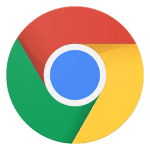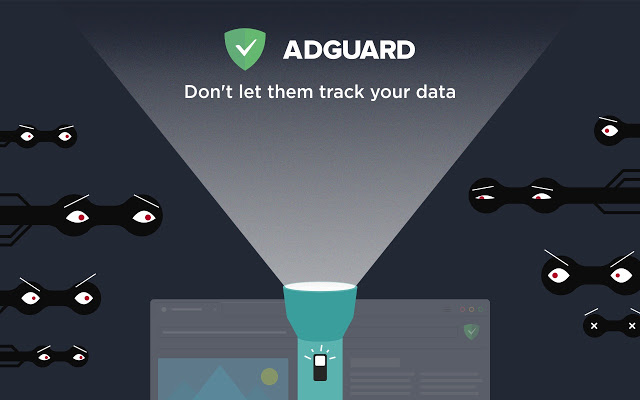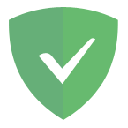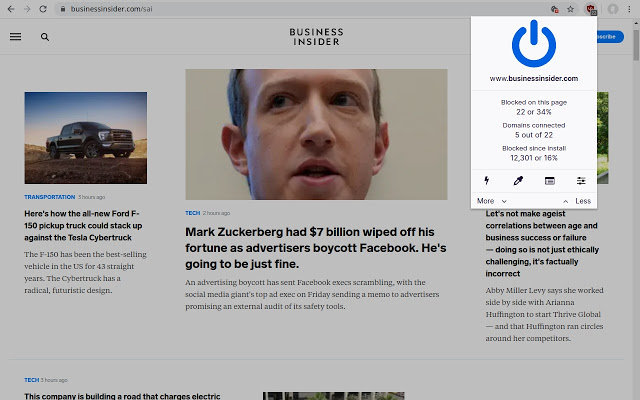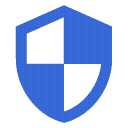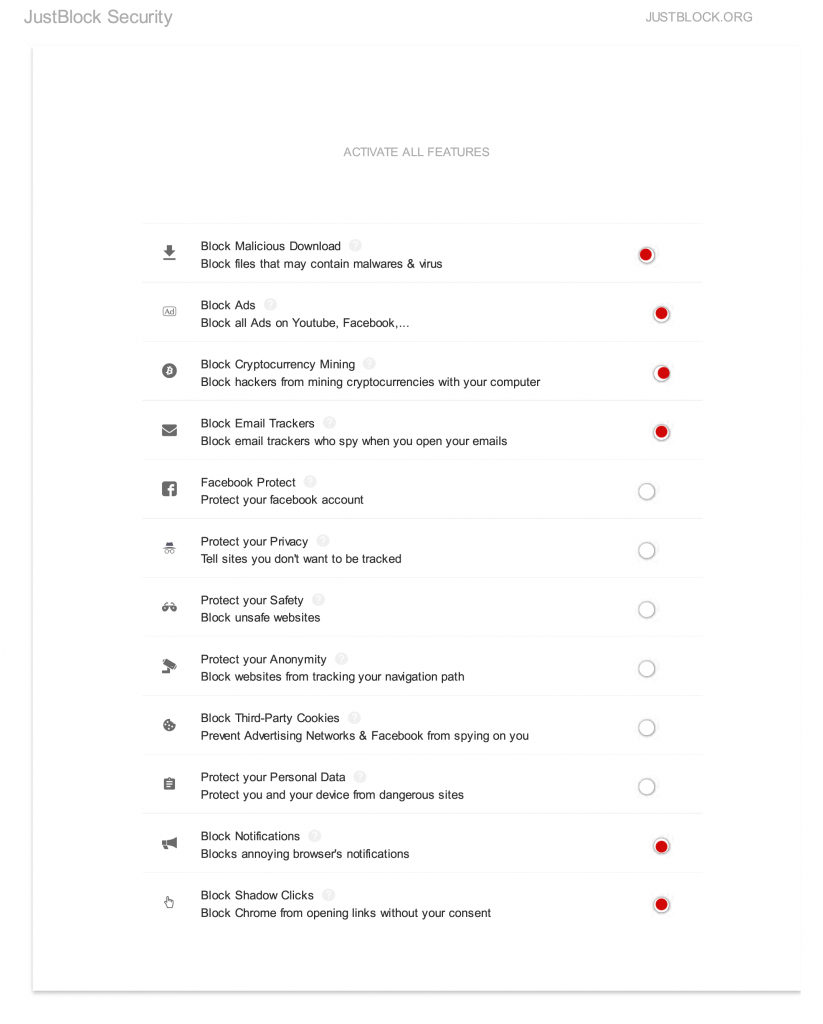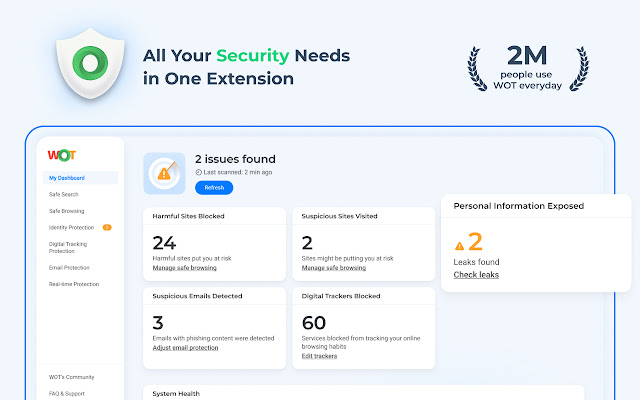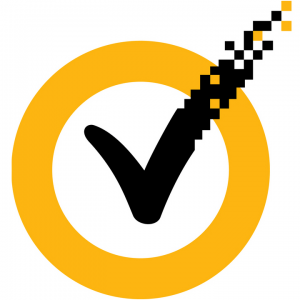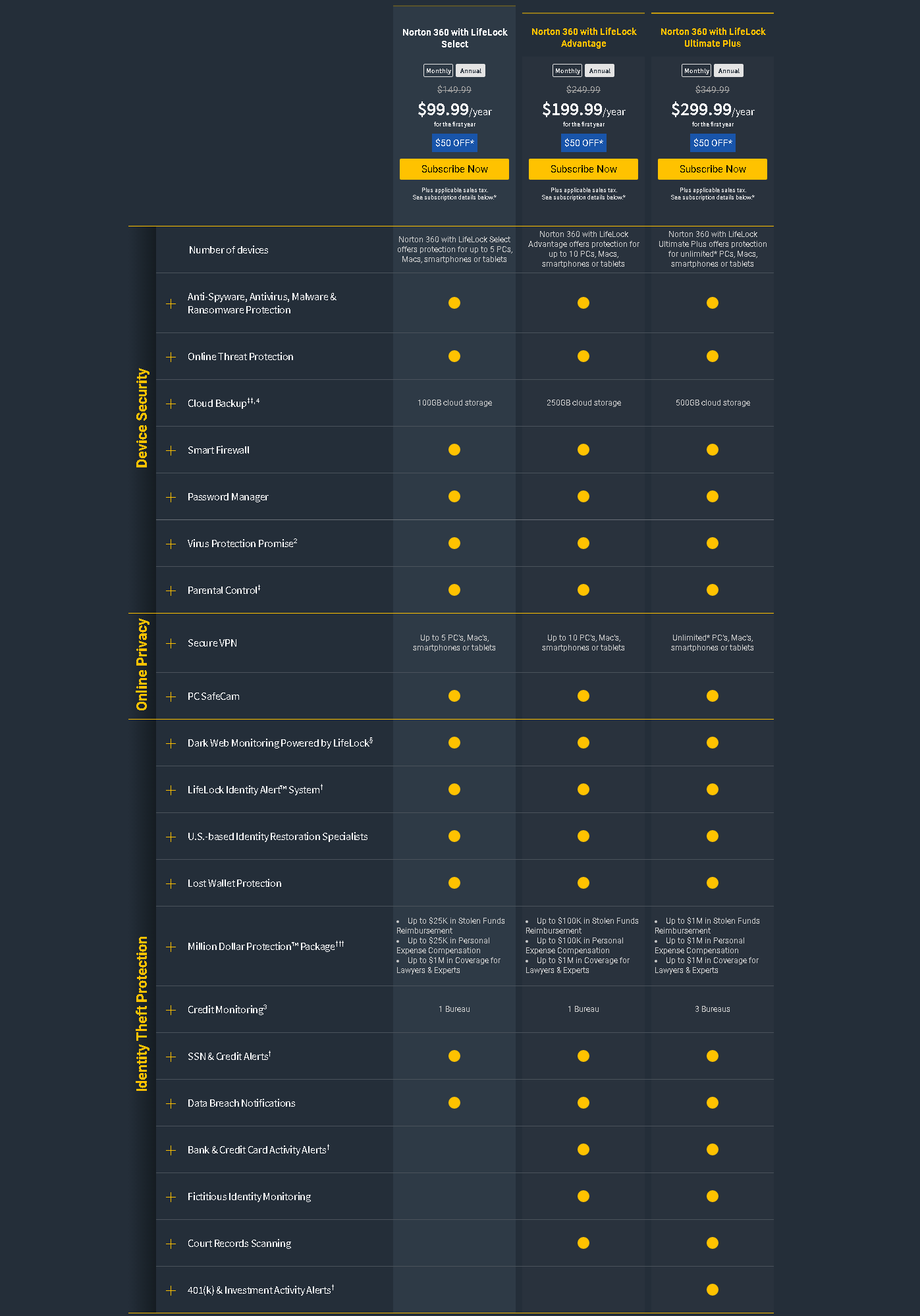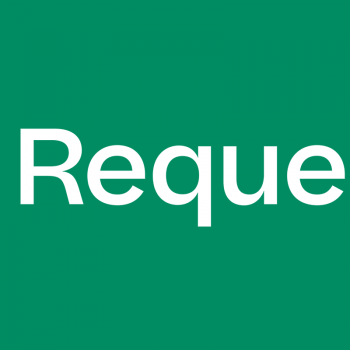Best Google Chrome Security Extensions
Top 5 Google Chrome Security Extensions
Praxis Technologies uses a multitude of web browsers, though we use Google Chrome foremost to monitor the habits of the largest search engine company,
log its search result behavior to better understand how keywords react and to see how our client website submission results are listed.
After learning through our own first hand research we feel obligated to share what makes up our best experience by blocking popups,
blocking ads and preventing malicious script downloads.
How to Install Google Chrome and Chrome Extensions
You can click the Google Chrome logo to the left to download the Google Chrome Browser. Double Click the downloaded file to begin the installation. The install program will lead you through the prompts.
Once installed, we will be adding “Extensions” to Google Chrome Browser to add privacy, remove pop-up advertisements, and remove suspect tracking of your browser history and related information.
The Google Chrome Extension download repository is listed here should you wish to search for more options after reading the Praxis Technologies recommendations below. Visit the Chrome Webstore.
To reach your stored “Extensions” in Google Chrome, you can click the sandwich menu: then, hover over “More Tools”. You will see the menu expand and then click on “Extensions”.
What are the Best Security Extensions for Chrome.
#1 AdGuard AdBlocker – A thorough and up to date ad blocker continually making improvements
#2 uBlock Origin – Security to prevent intrusion / malicious scripts from attacking your computer.
#3 JustBlock Security – Protects your computer from malicious malware downloads and script intrusion.
#4 WOT – One of the best features are its real time alerts to password leaks and phishing hack attempts.
#5 Norton – Picks up malware injections, dangerous tracking cookies and malicious code.
#1 Ranked Best Google Chrome Security Extension | AdGuard AdBlocker
We have found AdGuard AdBlocker to be one of the more consistent ad blockers to have installed. It picks up some of the advertisements that others do not and we have the ability to turn it on and off simply using a switch in the browser. Its a nice, clean add-on that actually works well.
Sometimes AdGuard AdBlocker even works too well and we have found it can interfere with bank websites propagating when turned on. To remedy this one good feature is that AdGuard offers website by website settings so that it will remember your preferences once you have visited a website.
#2 Ranked Best Google Chrome Security Extension | uBlock Origin
uBlock Origin is a bit of a different security extension in that it is a compilation of security firewalls sourced from multiple, verified real world threat level reports.
It is a strong defense against malicious content on the web as it can tell what is good content from bad content. uBlock will not display malicious content it picks up so you never have to interact with it.
uBlock Origin also features low resource scanning which is a nice feature as most security tools are resource drains.
Standard Options upon installation include:
- uBlock Origin filter lists for custom solutions.
- EasyList to remove ads
- EasyPrivacy to block tracking
- Peter Lowe’s Ad server list to block ads and tracking
- Online Malicious URL Blocklist
Settings can expand to include these security tools:
- Fanboy’s Enhanced Tracking List
- Dan Pollock’s hosts file
- MVPS HOSTS
- Spam404
#3 Ranked Best Google Chrome Security Extension | JustBlock Security
JustBlock Security. It always helps to add a layer of security to your Browser. JustBlock Security sets up prevention intrusion and stops malicious malware downloads while visiting compromised websites. JustBlock Security is an excellent free Google Chrome Extension with options that will be very effective to protect your PC.
Once you have installed the JustBlock Security extension for Google Chrome, there are a few bells and whistles we must implement to give your computer the security edge it needs.
- In the top bar of Google Chrome you should now see a red JustBlock Security shield icon.
- Right Click the red JustBlock Security shield icon
- Click “Options” from the popup menu
Now, we will select the options I checked in red on the illustration. The options to select are:
- Block Malicious Download
- Block Ads
- Block Cryptocurrency Mining
- Block Email Trackers
- Block Notifications
- Block Shadow Clicks
If you wish, it can only help to activate all features of JustBlock Security. It just may slow down your browser some. The options Praxis Technologies recommends cover areas that the above Chrome Extensions do not so there is less overlap of duplicate process. The upside to JustBlock Security is that is offers an advanced firewall that will protect your PC from unwanted downloads and possible malicious injections as well as from the cryptocurrency mining that would compromise your security as well as overheat thus shortening its lifespan.
#4 Ranked Best Google Chrome Security Extension | WOT Website Security & Privacy Protection
A real-time alerts security extension for Chrome that lives up to its name. We have used WOT extensively and the activates you can track and block are eye opening.
- Get password leak alerts
- Protect against Phishing attempts
- Shows website scores and rankings
- Shows real-time alerts when issues arise
Stay safe with WOT.
#5 Ranked Best Google Chrome Security Extension | Norton 360 with LifeLock
Norton 360 Premium has been our go to protection recommendation for personal systems and for small offices of up to 10 Devices including Windows And Apple Desktops, laptops, and Android or iOS devices. Norton active security scanner picks up malware injections, dangerous tracking cookies and malicious code, in your Browser, and before reaching your hard drive as it is deleted at detection. Norton includes Google Chrome Extensions and OS additions including:
-
- Norton VPN | A virtual private network is an ultimate security addition to meet your modern threat prevention needs. Your IP address will be based in your Country of origin or one of your preference and will never reveal your actual IP address. This help prevent targeted attacks. The Norton VPN software also detects and blocks unwanted advertisements and threats. Norton VPN also adds bank level encryption to keep your passwords and bank details secure.
- Norton Safe Web is available to protect your searches from being hijacked and redirected to dangerous websites. Malware is blocked before it can be a threat.
- Norton Safe Search is a Ask.com secured search. Norton Safe Search rankings are results based upon a site safety ranking and a proprietary Norton rating.
- Norton Password Manager is a an easy to use password manager for Google Chrome. It will assure the security of your personal data and your credit card information, which will be safely stored in your browser.
- Norton Home Page creates a landing page when you open your browser. Norton Home Page allows you to see a website safety status rankings. It also shows site safety rankings of frequently visited websites all in one page.
- LifeLock is now included to better scan the threats and info on the web, and the dark web, to detect if you information has been stolen and or sold. LifeLock includes up to $25K in coverage with the base level Norton 360with LifeLock Select subscription and up to $1 Million in coverage with a Norton 360 with LifeLock Ultimate Plus subscription.
Norton works well with Chrome, Firefox, Internet Explorer and Edge. No setup is necessary after install, which is a great feature for an otherwise complex task. Norton has added bundled tools like automated backup and as much as 75GB of secure Cloud Storage.
Praxis Technologies List of the Best Security Extensions for Chrome
Updated: July 6, 2024
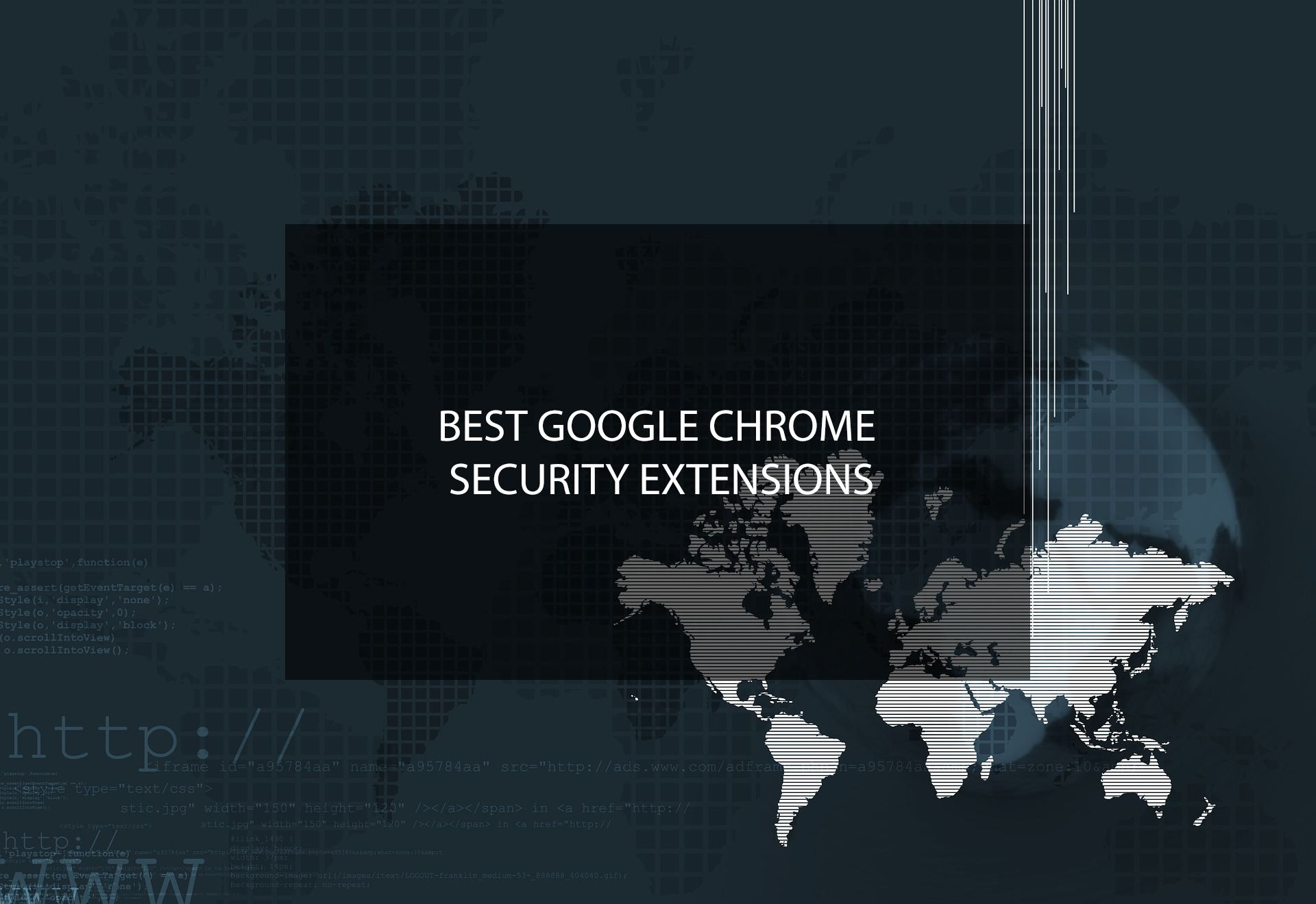
- Posted by Jim Liberi
- On 12/10/2022